Player / Project settings
You can find the player and project settings using the drop down menu of the main frame: Adventure > Player and Adventure > Project
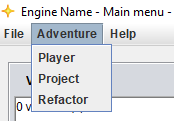
You can add custom settings by adding new lines following the same scheme (name:value).
Player settings
These are all of default settings. Most of them are self explanatory, but here's a short explanation of what they do.
name- the name the player chooses after rolling his attributesgold- simply the amount of gold that is displayed in the player stats framehealth- the amount of health the player has; used for battleMaps; this amount of health will be added to the amount the player gets through the character creation (simply theagilityvalue)maxHealth- the maximum amount of health the player can have. Setting the variablehealthto a greater value will result in it snapping back tomaxHealthlocation- the current location UID of the playerinventory- the player inventory UIDbattleMapImage- the image UID that is being used on the battleMap as player imageglobalTalentModifier- modifies the DC of every talent roll by the given valuecourage- this and the following values are being overwritten when the player creates his characterwisdomintuitioncharismadexterityagilitystrength
These ones get added as soon as the adventure gets played:
holdingMain- what item the player has equipped in his main handholdingSecond- what item the player has equipped in his offhandholdingArmor- what item the player has equipped as armor
Project settings
These settings define things on a global level that are being used by multiple things. More on the individual settings later.
name- The adventure name (can be different from the file name) (displayed with description, version and author on intro frame)description- Description of the adventureversion- Custom adventure version stringauthor- Author of the adventureimage- Adventure image is displayed on intro frame and when player stats is minimizedlanguage- Can be [english;german]autocomplete- When player tapstabon main frame of player, these terms can be autocompleted (split by,)objectFrameVariables- Defines what variables will be displayed on the object frame (split by,)permissions- Permissions the adventure wantsshowIntro- [true;false] shows or hides the intro and character creationdebugMode- [true;false] debug mode on or offdebugModeForceable- [true;false] is set totrue, the adventure can be set to debug mode via argumentspassword- Password that needs to be entered to be able to open the adventure in the editorrequirePasswordToPlay- Password also needs to be provided when playing (truely encrypts file)actionEditorOpenDirectlyInExternalEditor- Is only important when editing an adventure. If set totrue, the events will instantly open in your text editor and not in the action editor
Okay, some of these need further explanation:
autocomplete
For example: autocomplete:hello,how are you
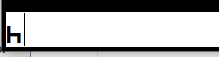 -->
--> 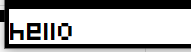
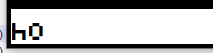 -->
--> 
You can use this to make it easier for the player to type in the same commands or parameters repeatedly.
permissions
The possible permissions are:
web- allows the use of the 'web' variablefileread- allows reading files from the advfiles foldfilewrite- allows writing files to the advfiles folderfilereadanywhere- allows reading files from the entire systemfilewriteanywhere- allows writing files to the entire systemfileopen- allows executing files inside of the advfiles folder
Without these permissions you are not able to use the according features. Before launching the adventure, the player needs to agree that you may use these permissions:
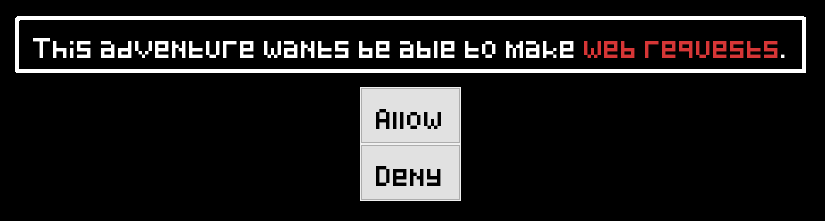
If the player doesn't agree, the adventure cannot be opened:
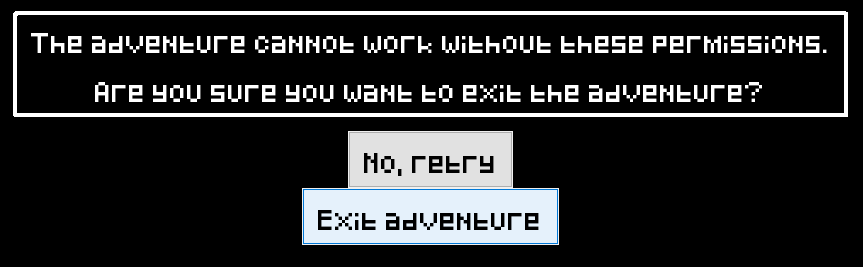
You can split multiple permissions with ,.
debugMode
Using true as parameter activates debug mode, which unlocks a lot of features that make it easier to test and debug the adventure.
- The engine starts logging almost everything that happens. You can see what it logs in the special log frame that opens as soon as the main frame opens. Using the command
log dumpyou can also dump all of the current log into a file.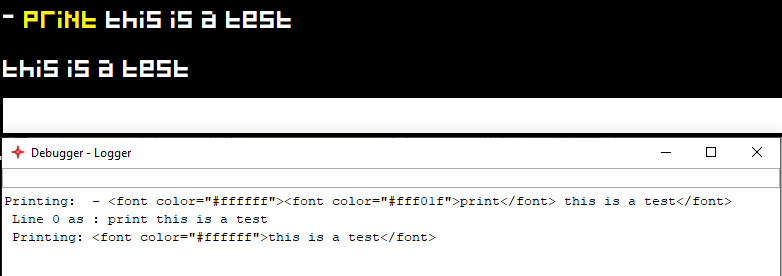
- You can also execute commands from the debugger or even from the main frame by simply typing them:

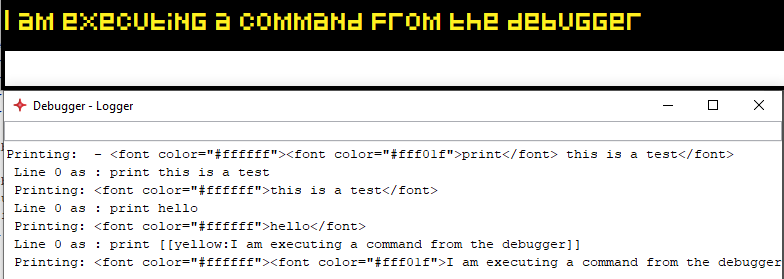
password
Setting a password means that you will need to enter this password every time from now on if you want to edit the adventure.

After closing and reopening the project settings frame, the password will be hashed. If you want to set a new password, simply replace the hashed version through a new password.

You will need to enter the password:
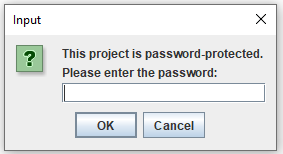
If you somehow forgot your password, you can contact me so that I can help you with recovering your adventure.